If you’ve looked at your referring visitors to your website inside of Google Analytics lately, you may have noticed some strange sources of traffic to your site. If that’s not something you normally do, it’s time you start looking. Some people just check and see how much total traffic is coming to their site but that’s not a very good idea. Not only are you missing out on valuable data that you can find by digging into analytics but you’re also being fooled about how much actual traffic is coming to your site as the result of referral spam.
What is referral spam?
If you look at your list of referring domains in your GA account you can see the sites that sent traffic to your site. So for example if you pay for listings on Findlaw or Avvo, you can see how many visits these sites are sending you each month as they would be listed in the referrals section of GA. Referral spammers will use the referring domains view in analytics as a way to market themselves. As you can see in the screenshot below we see all the top 10 are referral spam sites. The list includes adf.ly and copyrightclaims.org, which are two of the most common ones that we see as of now. However, referral spammers constantly change their domains so what you see will be different than the list you see here.

Referral spam is also sometimes referred to as Ghost Spam since these are not actual visits made to your site. The spammers post fake hits to Google Analytics servers and the result is what you see in your referring traffic report. This is different from another method of referral spam which is made when bots such as Semalt crawl your website. Either way these are non-human visitors and unfortunately they are being counted in your traffic reports inside of Google Analytics, which ultimately means you are getting less traffic than you think!
Will this negatively impact SEO?
No, not according to Google. We monitor rankings of thousands of keywords and we haven’t noticed any negative impact in our experience but it does skew the data of some of the important metrics we look at such as overall bounce rate and average time on the site. Take a look at the screenshot above and you’ll notice the bounce rate is almost always 100% and the average time on the site is 0:00.
Why do referral spammers do this?
It’s simply a black-hat way of marketing themselves and driving traffic to their site. Their thought is you will see their domain, wonder what it is and visit that site. Often these domains will redirect a visitor to another domain. These are not domains you want to visit unless you’re a fan of viruses and Trojan infections. If you are curious, do a Google search for the domain instead.
How do you stop referral spam?
There are a few things you need to do to stop referral spam.
- Create a valid hostname filter.
- Create Spam Crawler Filters
- Turn on Google’s bot & spider filter setting
Step 1: Create a valid hostname filter
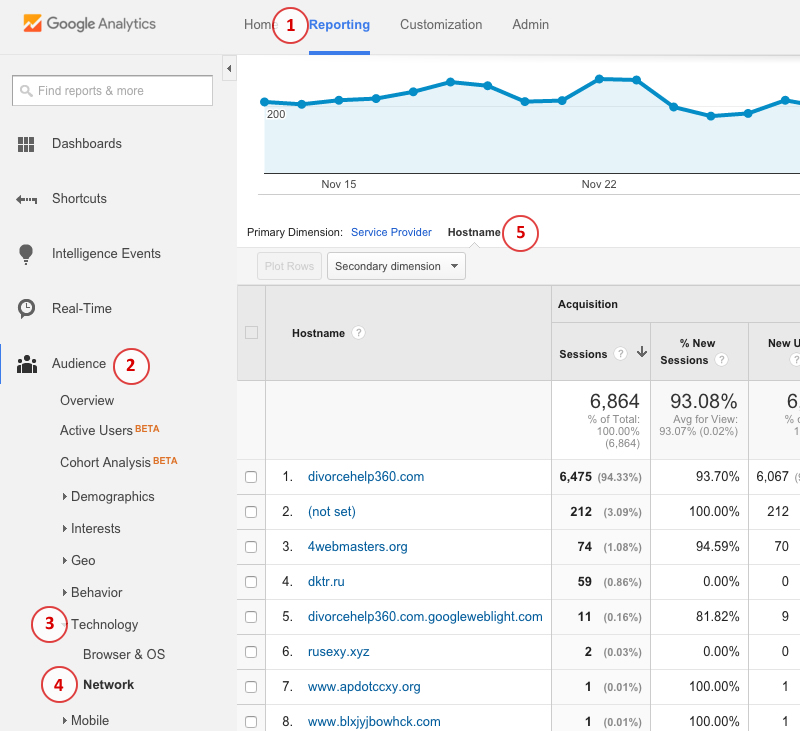
Real visits that come to your website from a referring link have two server names available. One, the site that the link is on. The second is the hostname, or the landing page which is almost always going to be your own website. The first step is finding all your valid hostnames. Referral spammers don’t know your domain because they use random Google Analytics numbers in their process. The screenshot below shows you how to get to this view (reporting >> audience >> technology >> network >> hostname) so you can find your legitimate hostnames. Depending on your situation you may have more than just one such as a subdomain, googleweblight (a new service from Google that serves your pages to mobile users with slow mobile connections in certain parts of the world), or just any other place you use your GA tracking code.
Now that you know your hostnames, it’s time to set up a valid hostname filter. If you click on the “admin” link at the top once you are signed into Google analytics, you will see the view below and you need to click on the “All Filters” link.
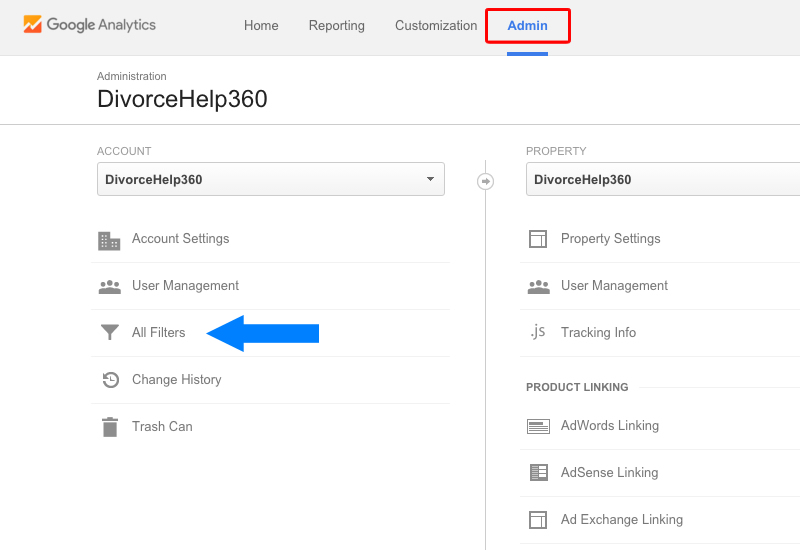
Once you’ve clicked that you need to click the “+Add Filter” red button.
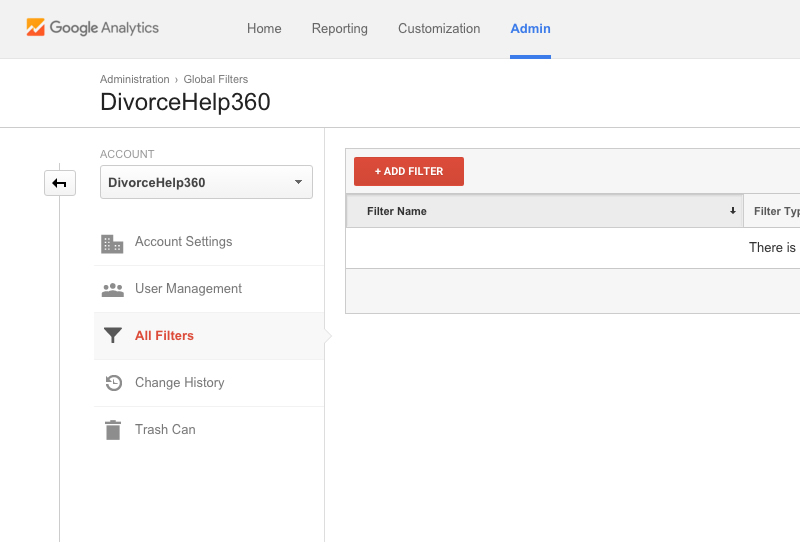
Now name your filter, setup your filter type and save it.
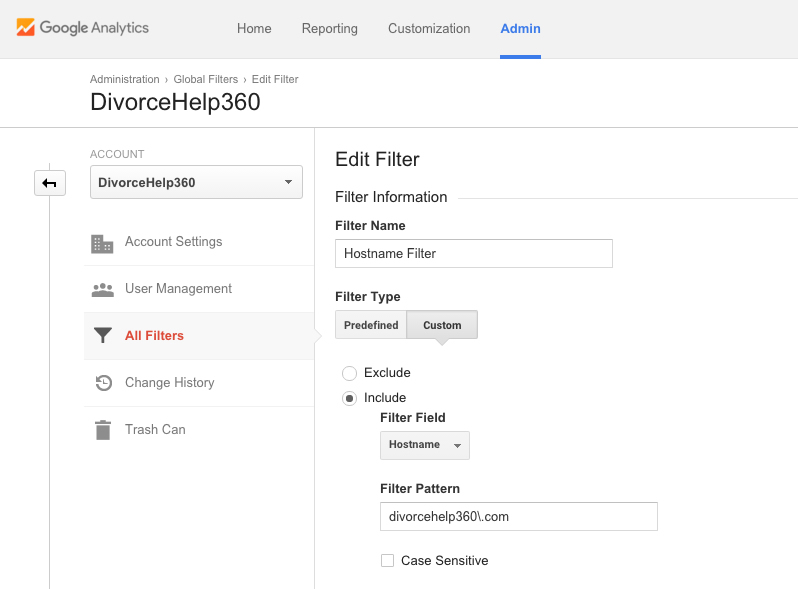
Step 2: Setup spam crawler filters
Now you’re going to set up another filter. This time however we are going to setup one to exclude spam crawlers like semalt and others like it. Name it whatever you want, I called it “Spam Crawler Filters 1”.
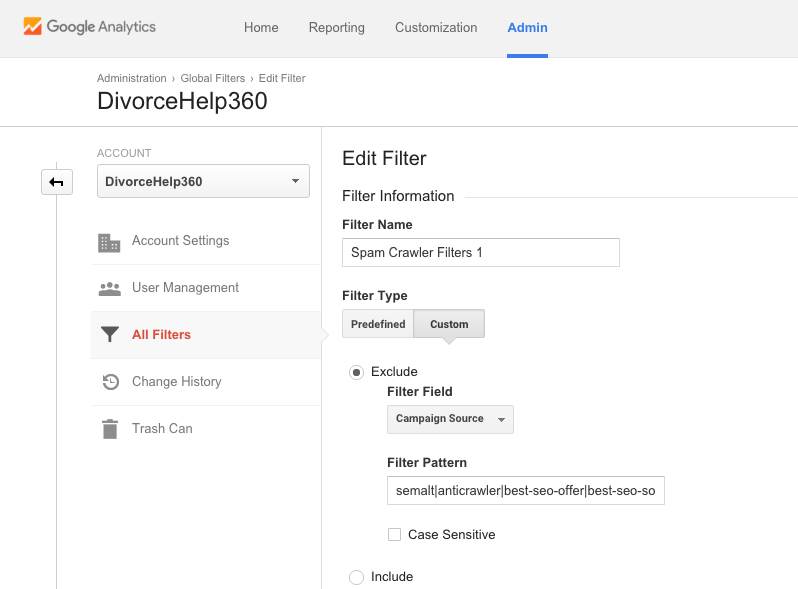
You can use the filter patterns below to copy/paste into the filter pattern box but since there is a max of 255 characters per filter so you will have to create two separate filters.
Filter 1
semalt|anticrawler|buttons-for-website|buttons-for-your-website|7makemoneyonline|4webmasters|dktr|savetubevideo|ranksonic|rusexy|best-seo-offer|best-seo-solution|offers.bycontext|100dollars-seo|sitevaluation|dailyrank
Filter 2
success-seo|rankscanner|videos-for-your-business|adviceforum.info|video–production|sharemyfile.ru|seo-platform|justprofit.xyz|claakq|nexus.search-helper.ru|rankings-analytics.com|dbutton.net|o00.in|wordpress-crew.net
Now that you have these filters setup, you should be able to get much more accurate traffic numbers that your site is actually generating. Yes, you’re going to see traffic numbers go down because they were inflated thanks to referral spammers but now you’re going to be able to know how much “human” traffic your site is actually generating.

